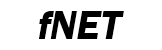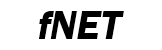Requirements
Tools used during this quick start:
- Supported IDE.
- Terminal program (Tera Term Pro v4.63 http://ttssh2.sourceforge.jp).
- WEB browser.
- FNET project source code, coming with this document.
Step by step
Follow these steps to run the FNET Shell demo application:
- Prepare your evaluation board according to your board User Manual.
- Use USB or RS-232 male/female DB-9 serial cable to connect your PC (through COM port) to the evaluation board.
- Connect the evaluation board to an Ethernet network.
- Power the board up.
- Invoke the terminal program on the PC to which the evaluation board is connected and configure it to:
- Bits per second: 115200.
- Data bits: 8.
- Parity: none.
- Stop bits: 1.
- Flow control: None.
- Launch IDE.
- Open the project:
fnet\fnet_demos\build\<board_name>\shell_tls\bm\<compiler_name>\
- In the IDE, choose a project target you want to compile.
- Compile, load (or flash) the application to the board and run the project.
- In your terminal program window you should see the FNET application welcome message:
************************************************
FNET Shell Application (mbedTLS)
************************************************
FNET TCP/IP Stack for MK64FN1
Version 4.0.0
Built Oct 26 2017 at 14:14:13 by IAR
Enter '?' for command list.
************************************************
[FAPP] Application parameters loaded from Flash.
SHELL>
[LINK] eth0: connected => Script: dhcpc autoip -n eth0; mdns -n eth0; llmnr -n eth0;
************************************************
DHCPv4 Client started.
Interface : eth0
************************************************
Press [Ctr+C] to cancel.
[DHCP] Discovering...
************************************************
IPv4 parameters updated :
************************************************
Ethernet Interface <default>:
Name : eth0
ScopeID : 1
Media State : connected
IPv4 Address : 192.168.0.102 <dhcp>
IPv6 Address : fe80::211:22ff:fe33:4455 <autoconfigurable>
IPv4 Subnet mask : 255.255.255.0
IPv4 Gateway : 192.168.0.1
IPv4 DNS : 192.168.0.1
DHCP Client : on
DHCP Server Address : 192.168.0.1
AUTOIP Service : off
LLMNR Server : off
MDNS Server : off
************************************************
mDNS server started.
Interface : eth0
Host Name : fnet
************************************************
************************************************
LLMNR server started.
Interface : eth0
Host Name : fnet
************************************************
SHELL>
- This application has absolutely the same features and behavior as the Shell demo application. So before next steps, read about it in FNET Shell Demo Quick Start.
- You can run the HTTPS Server on the board, by typing the command
https into your terminal program window.
In your terminal program window you should see: SHELL> https
************************************************
HTTPS server started.
IPv4 Address : 192.168.0.103
IPv6 Address : fe80::211:22ff:fe33:4455
************************************************
SHELL>
- Then run your Web browser and navigate to the server address (the address you have assigned to the system or obtained from the DHCP server):
https:// 192.168.0.103
or https:// [fe80::211:22ff:fe33:4455]
- Depending on the used Web browser, you may get a warning message about that there is a problem with the security certificate. It occurs because the demo HTTPS server uses the test security certificate which was not signed by a trusted certificate authority. But a real application should use a valid certificate acquired from one of trusted certificate authorities.
So just ignore this warning and continue to the website.
- You should see a Web page served by the FNET HTTPS server. The HTTPS server uses the same Web pages as the normal HTTP server but transfered over the TLS protocol set.
- Note
- The application project includes mbedTLS library (https://tls.mbed.org/). Its source code is located in fnet/third_party/mbedtls-x.x.x/.
- The mbedTLS FNET application configuration parameters are in the fnet_mdedtls_user_config.h file.
- The MBEDTLS_CONFIG_FILE definition is set to "fnet_mbedtls_user_config.h" in preprocessor project options.