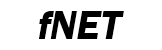 |
Embedded TCP/IP stack
4.7.0
|
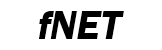 |
Embedded TCP/IP stack
4.7.0
|
Tools used during this quick start:
Follow these steps to run the FNET Shell demo application:
fnet\fnet_demos\build\<board_name>\shell_wifi_qca_<board>\freertos\<compiler_name>\
[FREERTOS] Starting scheduler. ************************************************ FNET Shell Application (FreeRTOS-WIFI) ************************************************ FNET TCP/IP Stack for MK64FN1 Version 4.0.0 Built Oct 27 2017 at 13:18:30 by IAR Enter '?' for command list. ************************************************ [QCA] Initialized [QCA] Firmware version 3.3.5.9999 [FAPP] Application parameters loaded from Flash. SHELL>
[LINK] eth0: connected => Script: dhcpc autoip -n eth0; mdns -n eth0; llmnr -n eth0; ************************************************ DHCPv4 Client started. Interface : eth0 ************************************************ Press [Ctr+C] to cancel. [DHCP] Discovering... ************************************************ IPv4 parameters updated : ************************************************ Ethernet Interface: Name : eth0 ScopeID : 1 Media State : connected IPv4 Address : 192.168.0.102 <dhcp> IPv6 Address : fe80::211:22ff:fe33:4455 <autoconfigurable> IPv4 Subnet mask : 255.255.255.0 IPv4 Gateway : 192.168.0.1 IPv4 DNS : 192.168.0.1 DHCP Client : on DHCP Server Address : 192.168.0.1 AUTOIP Service : off LLMNR Server : off MDNS Server : off ************************************************ mDNS server started. Interface : eth0 Host Name : fnet ************************************************ ************************************************ LLMNR server started. Interface : eth0 Host Name : fnet ************************************************ SHELL>
> connect [<ssid> [<passphrase>]] - Connect to Wi-Fi access point >disconnect - Turn off the Wi-Fi interface radio > ap [<ssid> [<passphrase> [wpa|wpa2]]] - Turn on Wi-Fi Access Point
info command into your terminal program window. SHELL> info Wi-Fi Interface <default>: Name : wifi ScopeID : 2 Media State : disconnected IPv4 Address : 0.0.0.0 <manual> IPv6 Address : fe80::865d:d7ff:fe49:e5a <autoconfigurable> IPv4 Subnet mask : 0.0.0.0 IPv4 Gateway : 0.0.0.0 IPv4 DNS : 0.0.0.0 DHCP Client : off AUTOIP Service : off LLMNR Server : off MDNS Server : off Ethernet Interface: Name : eth0 ScopeID : 1 Media State : connected IPv4 Address : 192.168.0.102 <dhcp> IPv6 Address : fe80::211:22ff:fe33:4455 <autoconfigurable> IPv4 Subnet mask : 255.255.255.0 IPv4 Gateway : 192.168.0.1 IPv4 DNS : 192.168.0.1 DHCP Client : on DHCP Server Address : 192.168.0.1 AUTOIP Service : off LLMNR Server : on MDNS Server : on Services: HTTP Server : off TELNET Server : off SHELL>
connect [<ssid> [<passphrase>]]. Use your Wi-Fi router SSID name and a pass-phrase if it is secured by WPA/WPA2.
SHELL> connect test password
[QCA] (MODE) Station
[QCA] Scanning for SSID "test"...
[QCA] Scan result count:1
ssid = test
bssid = 0:18:e7:8c:45:26
channel = 11
indicator = 22
security = YES
RSN/WPA2= { PSK } { AES }
WPA= { PSK } { AES }
[QCA] Connecting to "test"...
SHELL> [QCA] (EVENT) CLIENT connected
[QCA] (EVENT) 4 way handshake success
[LINK] wifi: connected => Script: dhcpc autoip -n wifi; mdns -n wifi; llmnr -n wifi;
************************************************
DHCPv4 Client started.
Interface : wifi
************************************************
Press [Ctr+C] to cancel.
[DHCP] Discovering...
************************************************
IPv4 parameters updated :
************************************************
Wi-Fi Interface <default>:
Name : wifi
ScopeID : 2
Media State : connected
Wi-Fi mode : station
IPv4 Address : 192.168.0.105 <dhcp>
IPv6 Address : fe80::865d:d7ff:fe49:e5a <autoconfigurable>
IPv4 Subnet mask : 255.255.255.0
IPv4 Gateway : 192.168.0.1
IPv4 DNS : 192.168.0.1
DHCP Client : on
DHCP Server Address : 192.168.0.1
AUTOIP Service : off
LLMNR Server : off
MDNS Server : off
************************************************
mDNS server started.
Interface : wifi
Host Name : fnet
************************************************
************************************************
LLMNR server started.
Interface : wifi
Host Name : fnet
************************************************
SHELL>
connect shell command may be omitted. By default, they are defined by the "ssid" and "passphrase" application parameters. SHELL> get
...
ssid : test
passphrase: password
Their initial values are defined by the FAPP_CFG_PARAMS_WIFI_SSID and FAPP_CFG_PARAMS_WIFI_WPA_PASSPHRASE configuration parameters.ap [\<ssid\> [\<passphrase\> [wpa|wpa2]]]
SHELL> ap [QCA] (MODE) Access Point ************************************************ Switching to Wi-Fi access point mode: SSID : FNET Passphrase : ************************************************ SHELL> [QCA] (EVENT) AP connected [LINK] wifi: connected => Script: dhcp -n wifi; mdns -n wifi; llmnr -n wifi; ************************************************ DHCPv4 server started. Interface : wifi ************************************************ ************************************************ mDNS server started. Interface : wifi Host Name : fnet ************************************************ ************************************************ LLMNR server started. Interface : wifi Host Name : fnet ************************************************
SHELL> dhcp pool
DHCPv4 Server Pool:
[0] 192.168.0.2 = 2c:0e:3d:40:1d:bf (44 sec)
disconnect shell command. In your terminal program window you should see: SHELL> disconnect SHELL> [QCA] (EVENT) AP disconnect [LINK] wifi: disconnected => Script: dhcp -n wifi release; llmnr -n wifi release; dhcpc -n wifi release; SHELL>
fw shell command. In your terminal program window you should see: SHELL> fw Wi-Fi FW update. Do not turn off... Wi-Fi FW update is completedThe firmware binary is placed in the
fnet/third_party/qca-x.x.x/flashotp_x_x_x.h
FAPP_CFG_LINK_CONNECT_WIFI_ACCESS_POINT_SCRIPT and FAPP_CFG_LINK_DISCONNECT_WIFI_ACCESS_POINT_SCRIPT.